Remember you do have built in (but not active) IIS server on your windows 7 machine but you need to install it. When I installed it on my machine it didn't ask me for a CD just copied all the necessary files from Windows folder.
Anyways just begin installing IIS on Windows 7:-
Step 1: Go to your Start menu in Windows 7 and select Control panel:
Step 2: Click on Programs.

Step 3: Select Turn Windows Feature on or off
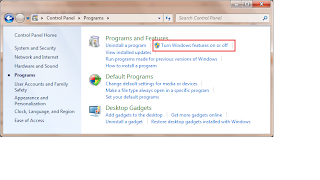
Step 4: Select as it is shown in the screen below.
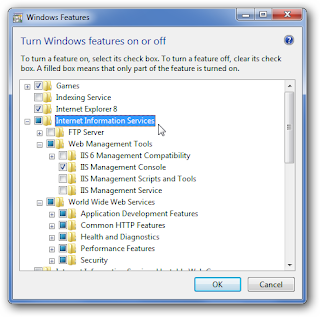
Step 5: Hit the Ok button and you will see the IIS being installed as shown on the screen.
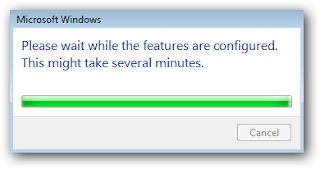
Step 6: Open Firefox or Internet Explorer or any of your favourite browser.
Step 7: Type in the url bar http://localhost
and if now if everything went OK as it should then you should be able to see this screen.
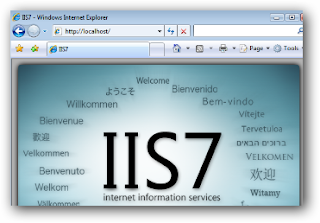
Thanks for reading this article and please leave your comments down below.
Cheers!
