I hope you will surely find this resource useful http://technorati.com/
Do check it out and let me know!
Thanks!
^_^
Sunday, 22 April 2007
Wednesday, 11 April 2007
Setting up Database in Dreamweaver 8 without writing any codes
It is again quite easy to setup your database using your favourite Dreamweaver 8 without writing any codes . If you are working with PHP4 or PHP5 you can always set it up smoothly as possible. 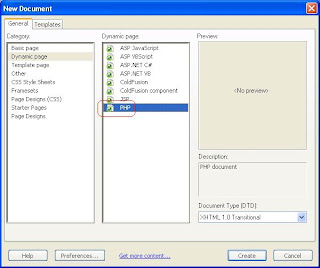
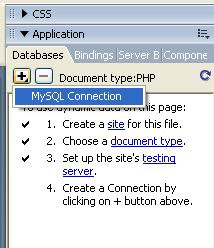
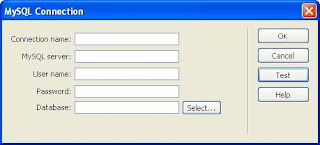
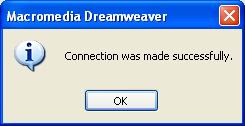
Congrats! you've just setup the the database connection without writing any codes yourself. Now just switch over to the code window and see that code Dreamweaver 8 has generator for you. Ewww lots of code isn't.
I would assume that you have already opened up your favourite Dreamweaver 8. Get ready for easy step-by-step learning!
If you are working with PHP then the way to select it is by going to the File-> New and then selecting PHP the way it is shown below in the picture
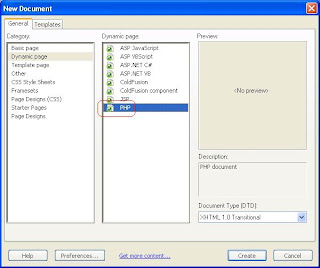
Now to setup, yes to setup the database (Here we are using MySql as a database for PHP) we simply go to the applicatin panel and click the + sign as shown in the picture below
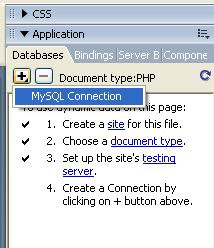
And then MySql Connection window opens up. Follow these easy steps now:
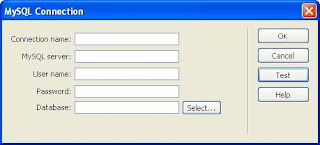
Connection name = conPHP (or whanever you like)
MySql Server = localhost (if you are using it on a local computer i.e your own computer)Username = root (Thi is the default user name. You can even enter the one you've defined)password = (I've not specified any password so I'm gonna leave it blank)
Database = DbName (You can either type it or select one by clicking on the select button)
After entering all the details hit the Test button. If everything goes fine you'll see this dialog show below:
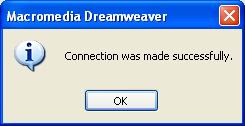
Congrats! you've just setup the the database connection without writing any codes yourself. Now just switch over to the code window and see that code Dreamweaver 8 has generator for you. Ewww lots of code isn't.
Isn't Dreamweaver 8 Great?!!
Thanks for viewing!
Let me now if you it was helpful to you
Thanks agian !!
Setting up Database in Dreamweaver 8 without writing any codes
It is again quite easy to setup your database using your favourite Dreamweaver 8 without writing any codes . If you are working with PHP4 or PHP5 you can always set it up smoothly as possible. 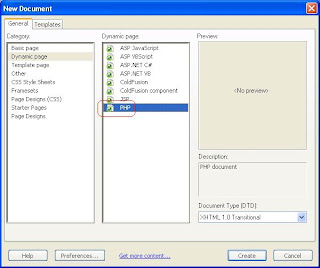
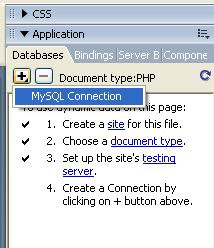
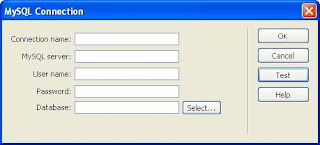
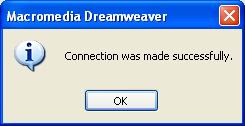
Congrats! you've just setup the the database connection without writing any codes yourself. Now just switch over to the code window and see that code Dreamweaver 8 has generator for you. Ewww lots of code isn't.
I would assume that you have already opened up your favourite Dreamweaver 8. Get ready for easy step-by-step learning!
If you are working with PHP then the way to select it is by going to the File-> New and then selecting PHP the way it is shown below in the picture
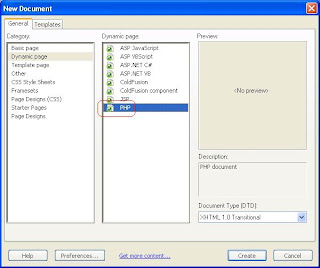
Now to setup, yes to setup the database (Here we are using MySql as a database for PHP) we simply go to the applicatin panel and click the + sign as shown in the picture below
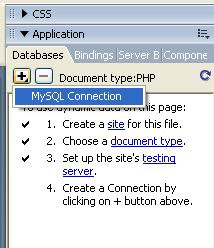
And then MySql Connection window opens up. Follow these easy steps now:
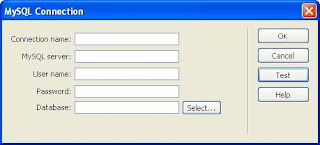
Connection name = conPHP (or whanever you like)
MySql Server = localhost (if you are using it on a local computer i.e your own computer)Username = root (Thi is the default user name. You can even enter the one you've defined)password = (I've not specified any password so I'm gonna leave it blank)
Database = DbName (You can either type it or select one by clicking on the select button)
After entering all the details hit the Test button. If everything goes fine you'll see this dialog show below:
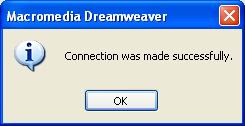
Congrats! you've just setup the the database connection without writing any codes yourself. Now just switch over to the code window and see that code Dreamweaver 8 has generator for you. Ewww lots of code isn't.
Isn't Dreamweaver 8 Great?!!
Thanks for viewing!
Let me now if you it was helpful to you
Thanks agian !!
Monday, 2 April 2007
Learning Dreamweaver 8
Ahem...so you wanna learn Dreamweaver 8 eh?
I would recommend you to go and and read the book titled: 'Sams Sams Teach Yourself Macromedia Dreamweaver 8 in 24 Hours' as it will really get you started from day 1 or rather hour 1
:-)
Please let me know if you find this info helpful.
Thanks and cheers!
I would recommend you to go and and read the book titled: 'Sams Sams Teach Yourself Macromedia Dreamweaver 8 in 24 Hours' as it will really get you started from day 1 or rather hour 1
:-)
Please let me know if you find this info helpful.
Thanks and cheers!
Code writing Tips on Dreamweaver 8
Alright now, I hope that you are up and running with your dreamweaver 8 and I just thought of sharing some tips with you regarding Code writing and setting some preferences for it. The picture below shows some codes collapsed.
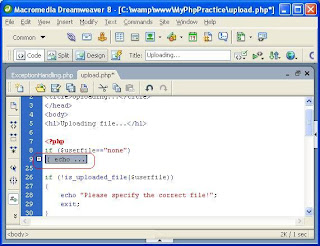
The best thing that I find in it is the ease of use and conveniency to work with the code. For example if you have 300 lines of code and want to work with only certain section or part of your code at line number 275 and at the same time you wanna refer something at line number 10 it would be very inconvenient to got from line # 275 all the way back to line # 10 but wait, what you can do is simply select want you don't need or require and collapse the code. Ok I hope that was quite easy to do :-)
Do you know that if you want to copy or select certain tags in HTML, now you don't have look for the opening and closing tags to select it and copy it. With Dreamweaver it is done with a click of a button as shown in the picture below:

Just click on this button it will look for the ending and closing tags for you. and you can copy it or delete it or whatever you want.
You can even change the coloring scheme of your coding window.
Just goto Edit menu and click Preferences or simply hit Ctrl+U shortcut key to bring the preference window. You can change the way the code appears the lots of things in there.
Hope you find some of my tips useful!
^_^
Take care!
More on using Dreamweaver 8 with PHP
Hey folks, I hope that you must have seen my previous posting regarding Configuring Dreamweaver for working with PHP. And must have set few things in it. As shown in the picture below. To get this window go to the Site menu in your Dreamweaver 8 Program and click New Site. You'll have advanced tab selected by default for you.
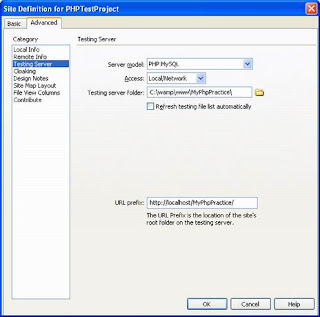
Now, once you have set the Local Info section under the category pane, click on the Remote Info and in the Access Drop Down menu select Local/Network
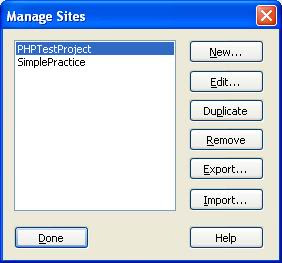
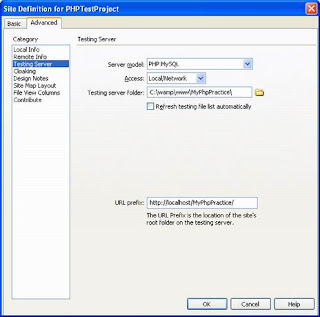
Then, in the Remote folder text field select your web root folder where your webpages reside.
Now Click on the Testing Server under the Category pane on the left hand side and in the Server Model select PHP Mysql since we'll be working with these two. And for the Access drop down menu select the same local/Network as you did for Remote Info.
Now specify the Testing server folder Click Ok button and then Click on the Done button to close the Manage Sites configuration window as shown below and you are done!
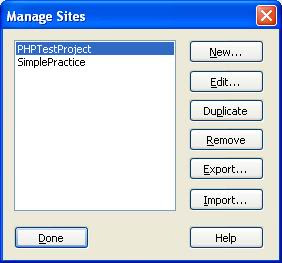
Congrats! You can now test your PHP pages using Dreamweaver 8 easily.
You can even test your code by hitting short cut key F12. But of course you will have to design a webpage and write your PHP code.
Happy coding, your Dreamweaver 8 environment is now all set. If you have any queries you can always write to me.
^_^
Thank for veiwing!
Working with PHP Using Dreamweaver
Hello folks!
I am going to teach you how you can use and work with your PHP pages with your Macromedia Dreamweaver 8.
I hope you have already setup and installed PHP on your computer. Now just open Dreamweaver 8 and go to Site menu and click on the New Site.
A window pops up with the Advanced tab already selected by default.
There you can set the Site Name and specify the Local root folder (if you working with your Php pages on your local computer). Then specify the default image folder i.e. all the images in the website will be stored here.
I am going to teach you how you can use and work with your PHP pages with your Macromedia Dreamweaver 8.
I hope you have already setup and installed PHP on your computer. Now just open Dreamweaver 8 and go to Site menu and click on the New Site.
A window pops up with the Advanced tab already selected by default.
There you can set the Site Name and specify the Local root folder (if you working with your Php pages on your local computer). Then specify the default image folder i.e. all the images in the website will be stored here.
Tips from Aftab
Hey you!
This is Aftab, the guy who is gonna give ya some tips and tricks on various topics.
Make sure to check back as I have lots of things stored for you.
^_^
This is Aftab, the guy who is gonna give ya some tips and tricks on various topics.
Make sure to check back as I have lots of things stored for you.
^_^
Subscribe to:
Comments
(
Atom
)
